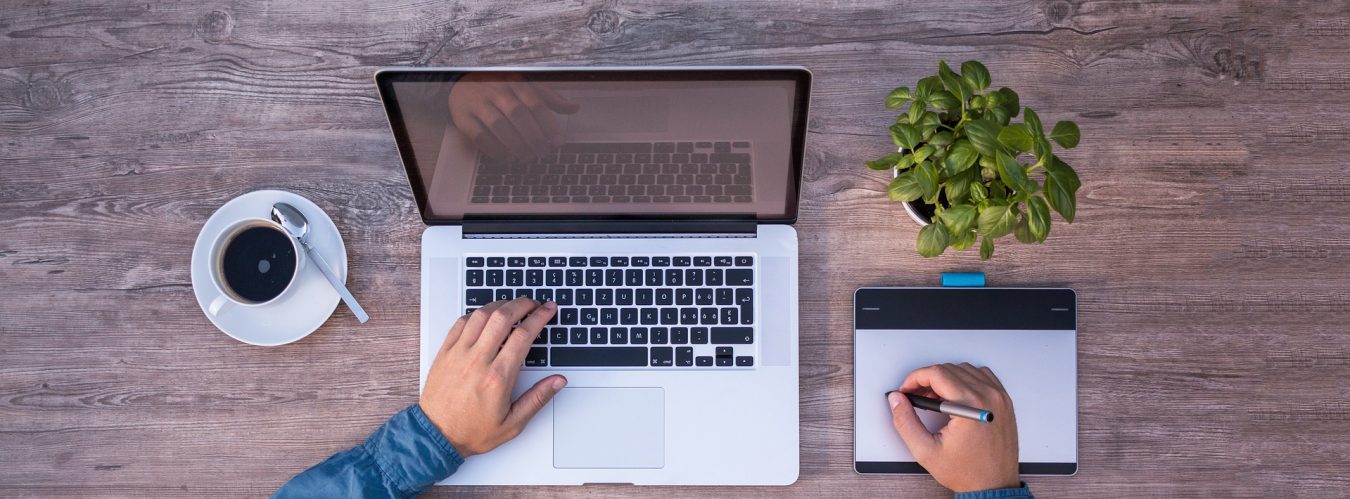Have you been in search for a blog that describes the exact what you are looking for? So, you got into the right place. In this blog, I am going to explain you that how you can easily view users and groups in Microsoft Windows Server. Here are the few following steps you need to follow:
1. Click on the Windows icon (on left bottom to your screen) OR just press “Windows” key
2. Type “Computer Management” in Windows search bar
3. Click on “Computer Management”
Once you click onto that, a new window will open, and there you can find the icon “Local Users and Groups”
4. Expand the folder “Local Users and Groups”
Here you get both folders “Users” and “Groups”. If you click on “Users” folder, you can see all the user setup in windows on the right pane. Likewise, if you click on “Groups” folder, you will see all the group setup in windows on the right pane.
This is it. In case you are not clear of something so, check out the YouTube video to get any assistance by clicking onto this link: