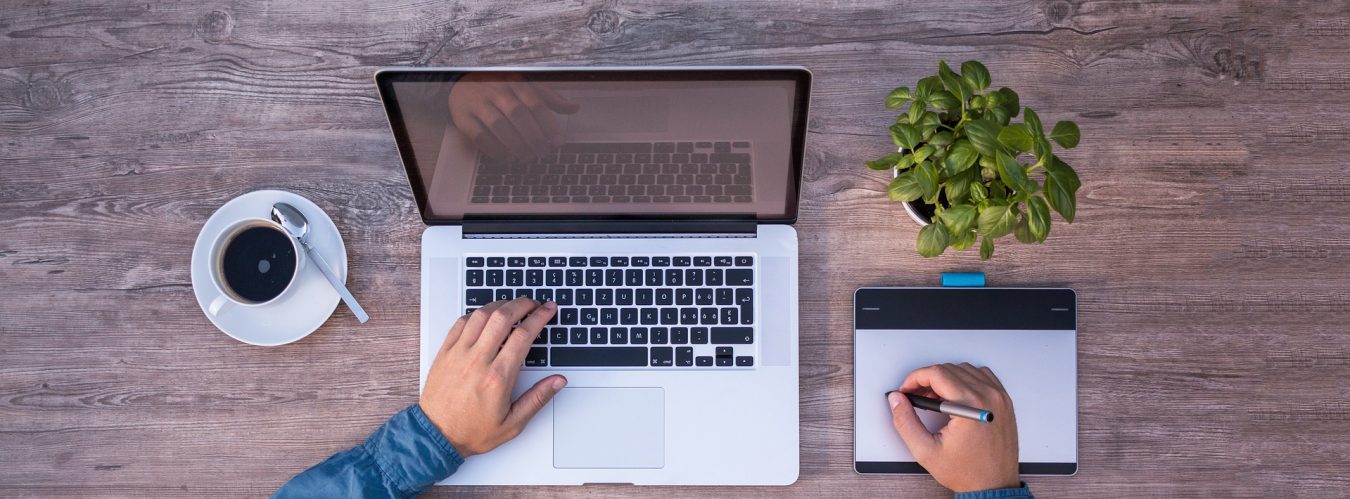Are you in search for the information that explains you exactly what you have been looking for? So, you got into the right place. In this blog, we are going to explain you how to install or add DNS Role on Windows server easily. Here are the few steps you need to follow:
- Click on the Windows on left bottom to your desktop screen or just press Windows key
- Click on “Server Manager” or simply search for it
- A new Window will open, now click on “Add roles and features”
- Click on “next” for ‘Before You Begin’, ‘Installation Type’, and ‘Server Type’
- Check “DNS Server” from Server Roles and then click on “Add Features”
Ensure that you have assigned a static IP to your server, otherwise you’ll get this message

- Click “next” until you get “install” on confirmation.
The process may take a minute or so to install. Once it is installed and now you are looking to verify whether it is installed or not. Go to “Server Manager” and click on “DNS”. You would be able to find it there.
In order to open DNS application installed on server:
- Go to start and type DNS and a new screen will open.
- You’ll get the installed DNS application there and now you can add DNS zones here.
Here you go! In case you still need some assistance, so you’re welcome to check out our video on YouTube. And here you got the link