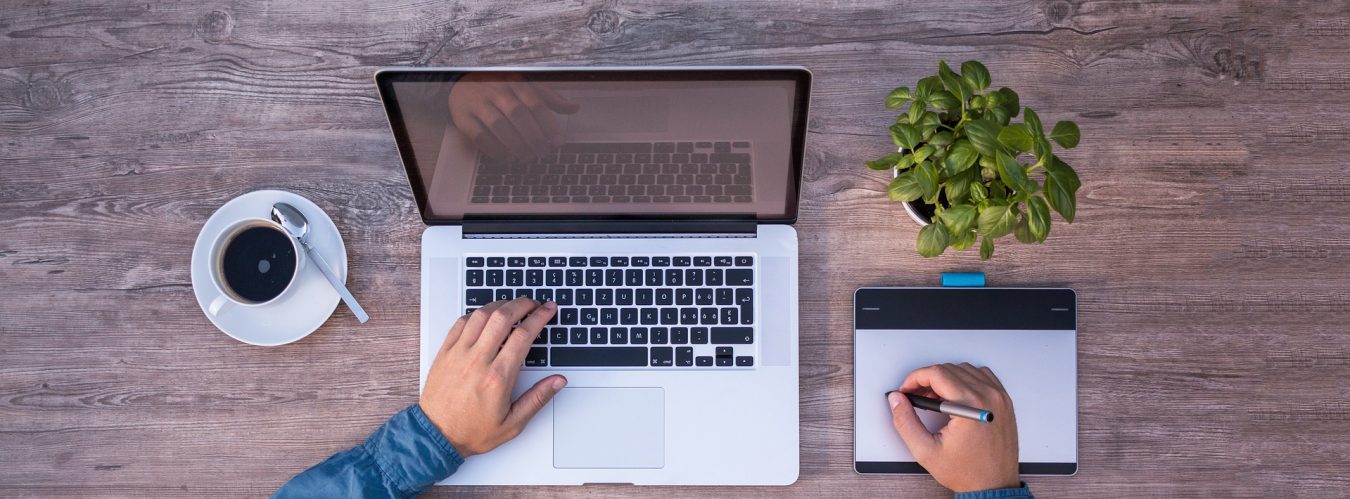If you are looking to change time zone settings on Windows 10, 11 or Windows Server 2019 onwards, you are in the right place.
Follow the steps below to change time zone settings.
Step 1
Click on start and type date & time settings.
Select Date & time settings option as below:

Step 2
In the new window, select Add clocks for different time zones under Related settings section on the right side.

Step 3
In the new popup window, select Date and Time tab.

In this popup window, you can change the time zone using Change time zone button.
Step 4
Set time zone as required in the dropdown below and click OK.

Troubleshoot date and time settings in windows
If you are getting an error while editing date time as below, click here to see the solution to this.