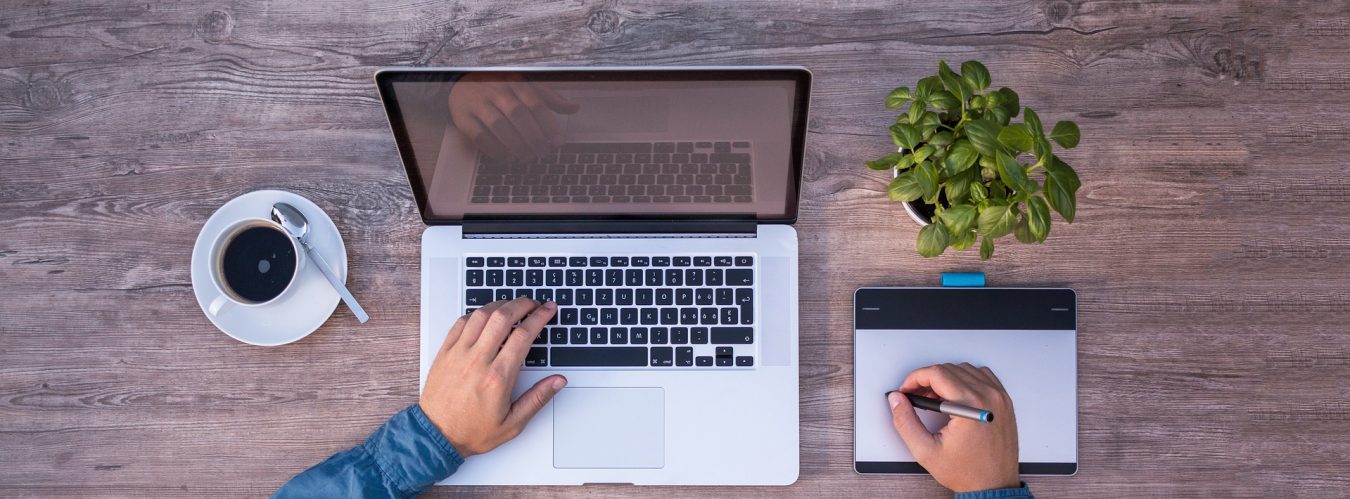Are you looking to harness the power of large language models (LLMs) like ChatGPT— without the ongoing API costs or privacy concerns? Mistral 7B is a powerful open-source LLM you can run locally or on your server, completely free. In this tutorial, we’ll show you how to self-host Mistral 7B using Ollama — the easiest tool to get started with local LLMs.
What is Mistral 7B?
Mistral 7B is a state-of-the-art open-source language model developed by Mistral AI. It’s known for its:
- High performance despite its small size (7 billion parameters)
- Creative and informative responses
- Open license — no API fees or rate limits
- Great for lightweight tasks like content generation, summarization, chatbots, and more
Why Self-Host an LLM?
Here’s why developers and businesses are choosing to host models like Mistral 7B themselves:
- Zero API costs – save money on every request
- No rate limits – unlimited use
- Full data privacy – your content stays local
- Offline capability – no internet needed after download
Requirements
To self-host Mistral 7B, you’ll need:
- A machine with 8–16 GB RAM or more
- Optional: A GPU (for faster responses)
- Windows, macOS, or Linux
Step-by-Step Guide to Host Mistral 7B
We’ll use a tool called Ollama — a free and open-source LLM runner that makes local model hosting incredibly easy.
Step 1: Install Ollama
On macOS
brew install ollama
On Ubuntu/Linux
curl -fsSL https://ollama.com/install.sh | sh
On Windows
Download the installer from: https://ollama.com/download
Step 2: Run the Mistral Model
Once installed, just run:
ollama run mistral
This will automatically download and start the Mistral 7B model.
Step 3: Use Mistral via REST API
Ollama runs a local API at http://localhost:11434, allowing you to integrate it into apps.
Sample API request in Python:
import requests
response = requests.post(
"http://localhost:11434/api/generate",
json={
"model": "mistral",
"prompt": "This is a sample AI prompt for your local LLM."
}
)
print(response.json()['response'])
You can use this API in your own applications and tool e.g CMS, chatbot, or automation workflows.
Common Troubleshooting (Linux Server)
If you’re running Ollama on an Ubuntu server and can’t access the model externally, here are solutions:
1. Confirm Ollama Is Running
Run:
ps aux | grep ollama
curl http://localhost:11434
You should see a JSON response like {"models":[]}.
2. Open Port 11434
If UFW is enabled:
sudo ufw allow 11434/tcp
sudo ufw reload
3. Ollama Only Listens on Localhost
By default, Ollama binds only to localhost. You won’t be able to access it from other devices unless you expose it.
Solution A: Reverse Proxy with NGINX
Install NGINX:
sudo apt install nginx
Create a config:
sudo nano /etc/nginx/sites-available/ollama
Paste:
server {
listen 80;
server_name your-server-ip;
location / {
proxy_pass http://localhost:11434;
proxy_set_header Host $host;
proxy_set_header X-Real-IP $remote_addr;
}
}
Enable and restart:
sudo ln -s /etc/nginx/sites-available/ollama /etc/nginx/sites-enabled/
sudo nginx -t
sudo systemctl restart nginx
Visit: http://your-server-ip
Solution B: Use SSH Tunnel (for testing)
ssh -L 11434:localhost:11434 user@your-server-ip
Then access via: http://localhost:11434
Optional: Add Basic Auth to NGINX
sudo apt install apache2-utils
sudo htpasswd -c /etc/nginx/.htpasswd yourusername
Then add to NGINX config:
auth_basic "Restricted";
auth_basic_user_file /etc/nginx/.htpasswd;
Use Cases for Mistral 7B
- 💬 Customer support bots
- ✍️ AI-powered copywriting
- 📩 Email subject line generation
- 🧾 Document summarization
- 🧪 Local experimentation and R&D
Other Models You Can Run with Ollama
Once you’re set up, try other models:
ollama run llama2
ollama run gemma
ollama run phi
Final Thoughts
Self-hosting AI models like Mistral 7B is now easier than ever. Whether you want to save on API fees, ensure complete data privacy, or experiment with AI offline, Ollama + Mistral gives you the freedom and power to build AI-enhanced applications without compromise.